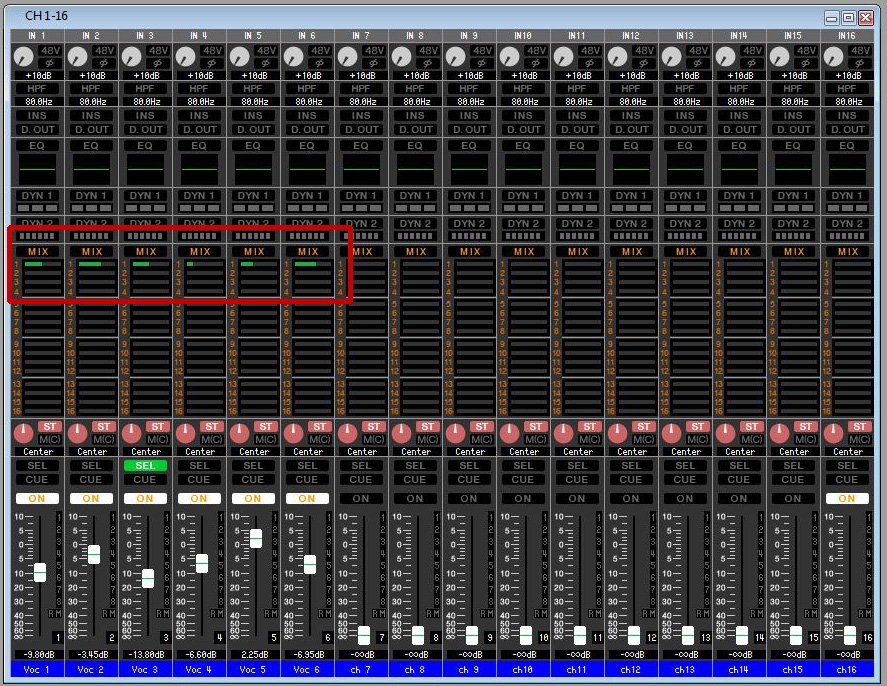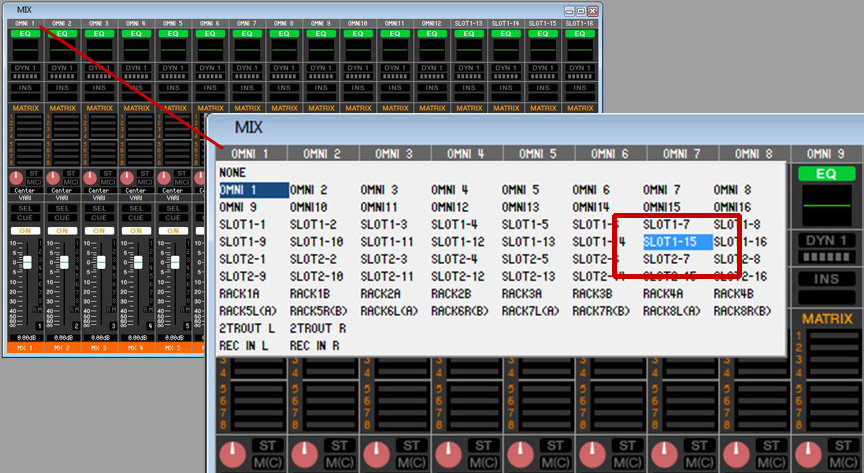Digital Console Submix Patching

We frequently get asked by customers who use digital consoles if it’s possible to patch more than one source channel into a Personal Mixer channel. The answer is yes, and there are numerous reasons why you might want to do this. The rules vary from console to console, but the basic concepts are the same: Route some channels to a bus or an internal mix, and then patch that mix’s output to the personal mixing system. This provides more flexibility when creating monitor content than simply patching the direct output of each individual source channel.
When to Submix
A good example of an instrument that benefits from a submix is a drum kit: it’s not often that a performer needs to mix every single component of a drum kit as individual channels in their monitor mix. It’s easier for an engineer to provide a well-balanced mix of the essential drum components along with individual send of the kick and snare drums. That is easier for performers to use and also takes up fewer channels on the personal mixer.
A group of background vocals is another good example. Mixing down five or six background singers to a mono or stereo channel simplifies the monitor mix for rhythm section players. Let’s look at that example.
Assign Sources to a Mix
We are showing screen shots from a Yamaha LS9 digital console, taken from its software editor running on a PC. As mentioned previously, the patching concepts are similar on other mixing platforms.
In the example, the LS9 mixer’s first six channels have vocal mics connected. In the section highlighted in red, we have sent each vocal mic’s audio to Mix 1 (note that the channels are also being sent at different levels, shown in green, than those used for the front-of-house mix).
Assign the Mix to the A-Net Card
Next,we assign Mix 1 to be sent to the A-Net console card that is installed in expansion slot #1 of the mixer.
In the example, we have opened the routing window for Mix 1 and are in the process of choosing Slot card 1, channel #15 as the assignment for our vocal mix. That’s it. Personal Mixers will now have the Mix 1 vocal blend that the engineer creates when channel 15 is selected.
You can repeat this process for any signals you’d like to have blended onto a single Personal Mixer channel. Our example was in mono, but if you need stereo just pan the channels accordingly and then assign the aux mix’s left and right outputs to a pair of expansion card channels.